Technologies Group Pty Ltd
Resetting your Microsoft O365 Password
Introduction
We have enabled password self-service on your Microsoft Office 365 accounts. This allows you to reset the password, should you find yourself unable to access your account. Should you have an issue you can log a call with us, however there will be a cost for assistance should it be required.
Step 1:
Go to the reset website:

Step 2:
Enter your email address in User ID.

Step 3:
Enter in the characters from the captcha image into the box below and click Next.

Step 4:
Select how you would like to get a verification code. A message will come through based on the method selected.
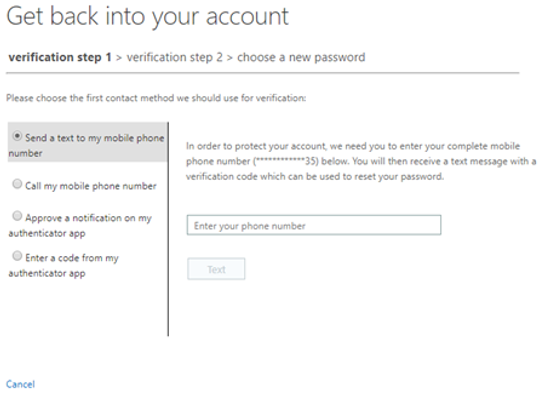
The recovery option requires the number to be associated with the account. This is why it is required as part of the new account creation.
Step 5 and 6:
Enter the verification code that was received or is showing in your authenticator application and click Next.


Step 7:
Enter in a new password and click Finish.






